- New ClockworkMod Recovery for Micromax A35 Bolt.The most wanted one,a working Cwm recovery for Micromax A35.I had released a initial version of Cwm recovery two months ago,due to the mount points difference,the Nandroid and mount options were not working.But now,a young determined developer,Akash Ujjainkar,used mount points of several spreadtrum mobiles and at last,the Nandroid option did work.So now the question is that,what is the recovery for?The recovery is mainly used to flash mods and custom roms and so,in order to customize and increase the performance of your smartphone.The recovery has been tested and all the options are working without any problems.So now lets see,what and all the bugs are rectified in this new version of Cwm recovery for Micromax A35.No more Nandroid Backup/Restore problems!The following below options are working now :Mount DataMount SystemInstall Rom from SD-card ( So,now you can install Custom Roms )Mount Sd-card.
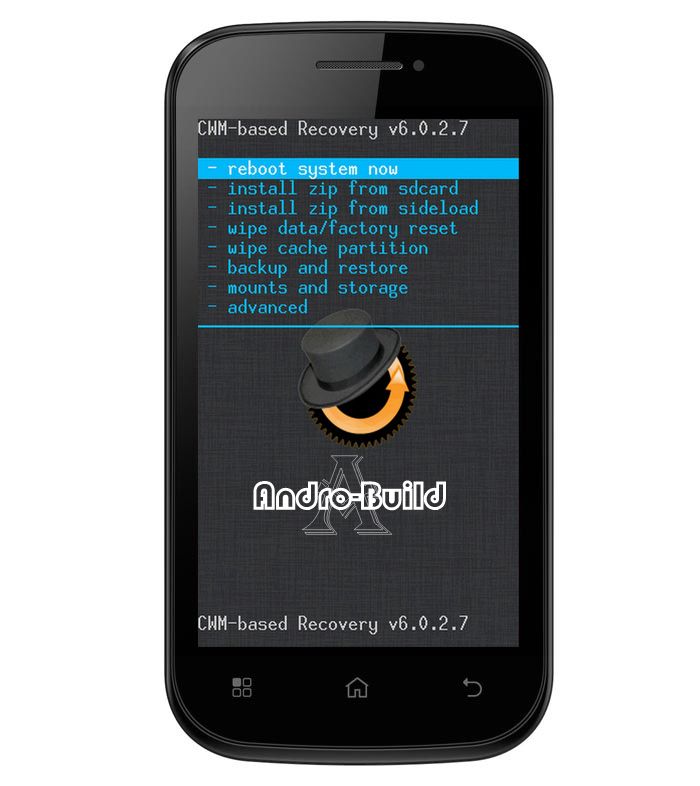 So lets discus how to flash it on your Micromax A35.Before flashing a recovery,make sure that your device is already rooted.If not,refer this post to root your mobile.So now,after rooting your mobiles,follow the below steps to flash Cwm reocvery in your Micromax A35.Make sure that you follow the step-by-steo instructions so that,you will not brick your mobile in any case.Using Fastboot :Download the following application from playstore
So lets discus how to flash it on your Micromax A35.Before flashing a recovery,make sure that your device is already rooted.If not,refer this post to root your mobile.So now,after rooting your mobiles,follow the below steps to flash Cwm reocvery in your Micromax A35.Make sure that you follow the step-by-steo instructions so that,you will not brick your mobile in any case.Using Fastboot :Download the following application from playstoreQuickboot
After installing it on your Pc,open the application and boot into bootloader mode by selecting the option present on the menu.Soon your device will be struck on the logo.Now your device is in the bootloader mode.Now connect your device to the computer with the Usb cable.Now for Adb,you will be needing Android SDK and all the ddvice drivers installed.On the adb folder,that is followthe below path to locate the adb folderC:\Android SDK tool\platform-tools\Note that the above path is only true when the Android SDK is installed in defauly options.In platform-tools,hold Shift and right-click on the white space.A pop up menu will appear.Select “Open Command prompt Here”.A command prompt will appear on the screen.Download the recovery.img from below and rename it into “recovery.img”.Copy and paste it into the adb folder.Now typefastboot devicesAnd press Enter.Your device ID will be shown.If not,then you havent installed Android SDK in the right way.So reinstall Android SDK and try again.If your device ID appear,then you are good to proceed to next step.Type the below line and press enter.fastboot flash recovery recovery.imgSoon the recovery will be flashed.Now reinsert your battery.Now hold Power button and Volume Up Key at the same time.Your device will be booted into Cwm recovery.Thats it! You have successfully flashed the new version of Cwm recovery.Credits :Akash Ujjainkar for solving all the bugs from the initial version of the Cwm recovery.Download the Cwm recovery for Micromax A35 by clicking on the below link






great post really appreciable work. That will be valuable to everyone who uses it, including myself. Many thanks!
ReplyDeletechristmas Pictures
new year greetings
propose day 2017
chocolate day 2017
kiss day quotes
teddy day
Mothers Day Wishes